Upgrade Resource Center
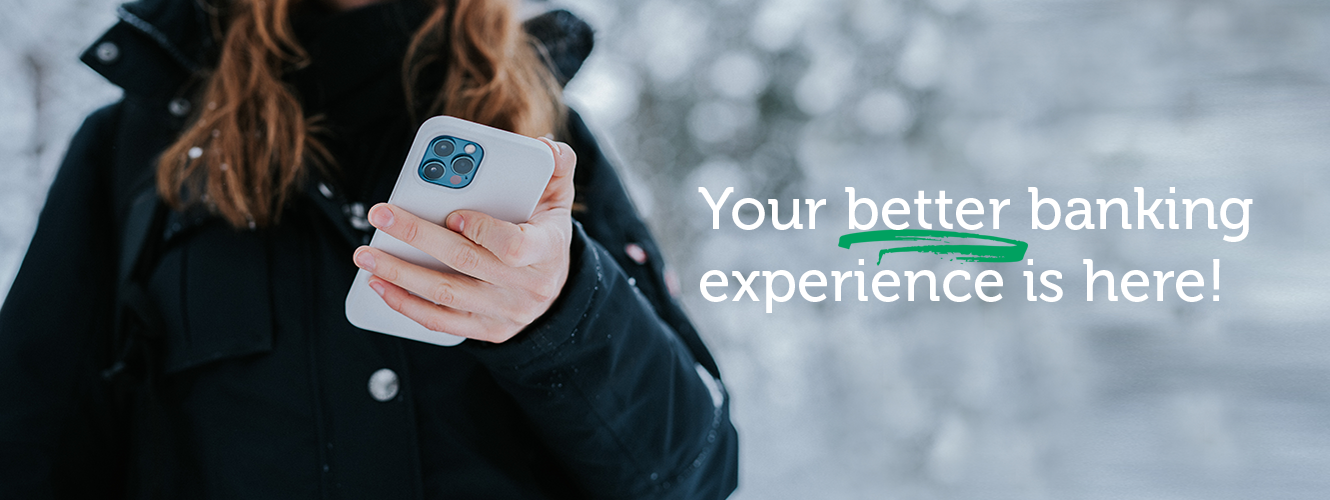
Your online and mobile banking upgrade has arrived! Use this Resource Center to make the most of all your new features.
NEED HELP RIGHT AWAY? CALL 800.735.4371
Resource Guides
Quicken
QuickBooks
How-To Guides
- Online Banking User Guide
- Mobile Banking User Guide
- Cash Management, ACH & Wire User Guide
- Cash Management Administrator Guide
- Authentication Quick Reference Guide - Mobile or Landline
- Authentication Quick Reference Guide - Authenticator App
3 Quick Tips for Maximizing Your Upgrade Experience
- Login Credentials - Make sure you know your current username and password. Face ID or other shortcuts you use won't work the first time you log in. After that, you'll be back to normal.
- Contact Info - Provide your current email and phone number if needed to ensure you receive upgrade communications. Call us or update your information under the Options tab in the current online banking system.
- Alerts - Check the alerts you have set up in online banking. Take a screen shot of those that have value so you can reset them on the new system.
Frequently Asked Questions
Please visit our FAQ page for more information. You can also call us at 406.756.4200 (toll free 800.735.4371) or email us at glacier@glacierbank.com.
Important Dates
Beginning January 30, 2024 - Make the switch to our new online and mobile banking platform:
- Click the Login link at the top of this page to log in from your desktop.
- Download the new app by searching for Glacier Bank in your device's app store.
- Use your current username and password to access both online and mobile banking. Remember Face ID or other shortcuts you use won't work the first time you log in.
- Set up two-factor authentication, then use biometrics such as Face ID for quicker access to your account.
- If you use Quicken or QuickBooks, use the instructions posted above to complete a routine conversion beginning on or after January 30, 2024.
That's it! Your accounts, Bill Pay, and all other settings will follow you to your new online and mobile banking experience!



